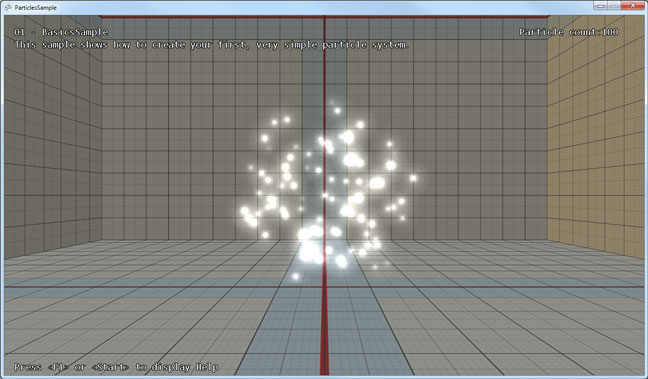| How To: Create a Simple Particle Effect |
This article shows how to create a basic particle effect.
Following extract shows how to configure a basic particle effect. (The full source code can be found in the ParticlesSample.)
// Create a new "empty" particle system. _particleSystem = new ParticleSystem(); // Names are optional, but very useful for debugging. _particleSystem.Name = "MyFirstParticleSystem"; // The particle system uses pre-allocated arrays. We should define an upper limit for // the number of particles that can be alive at the same moment. _particleSystem.MaxNumberOfParticles = 100; // The particle system's Pose defines the position and orientation of the particle system // in the world. _particleSystem.Pose = new Pose(new Vector3F(0, 2, 0)); // The properties of the particles in the particle system are defined using // "particle parameters" (in the collection _particleSystem.Parameters). // Per default, there is only one parameter: "NormalizedAge" - which is managed // by the particle system itself and is the age of a particle in the range 0 - 1. // All our particles should live for 1 second after they have been created. Therefore, // we add a "uniform" parameter called "Lifetime" and set it to 1. var lifetimeParameter = _particleSystem.Parameters.AddUniform<float>("Lifetime"); lifetimeParameter.DefaultValue = 1f; // Each particle should have a position value. Therefore, we add a "varying" parameter // called "Position". "Varying" means that each particle has its own position value. // The particle system will internally allocate a Vector3F array to store all particle // positions. _particleSystem.Parameters.AddVarying<Vector3F>("Position"); // When particles are created, we want them to appear at a random position in a spherical // volume. We add an effector which initializes the particle "Positions" of newly created // particles. _particleSystem.Effectors.Add(new StartPositionEffector { // This effector should initialize the "Position" parameter. // Parameter = "Position", // "Position" is the default value anyway. // The start values should be chosen from this random value distribution: Distribution = new SphereDistribution { OuterRadius = 2 } }); // The particles should slowly fade in and out to avoid sudden appearance and disappearance. // We add a varying particle parameter called "Alpha" to store the alpha value per particle. _particleSystem.Parameters.AddVarying<float>("Alpha"); // The SingleFadeEffector animates a float parameter from 0 to a target value and back to 0. _particleSystem.Effectors.Add(new SingleFadeEffector { // If TargetValueParameter is not set, then the target value is 1. //TargetValueParameter = 1, // The fade-in/out times are relative to a time parameter. // By default the "NormalizedAge" of the particles is used. //TimeParameter = "NormalizedAge", // The Alpha value should be animated. ValueParameter = "Alpha", // The fade-in/out times relative to the normalized age. FadeInStart = 0.0f, FadeInEnd = 0.3f, FadeOutStart = 0.5f, FadeOutEnd = 1.0f, }); // Next, we choose a texture for the particles. All particles should use the same // texture parameter, which means the parameter can be "uniform". We immediately // set this parameter to "LensFlare" which is the asset name of the texture in our // content project. var textureParameter = _particleSystem.Parameters.AddUniform<string>("Texture"); textureParameter.DefaultValue = "LensFlare"; // The particle system should be drawn using additive alpha blending. var blendStateParameter = _particleSystem.Parameters.AddUniform<string>("BlendState"); blendStateParameter.DefaultValue = "Additive"; // Adding the particle system to a ParticleSystemService is optional but very useful // because the service will update the particle system each frame. ParticleSystemService.ParticleSystems.Add(_particleSystem);
To create particles simply call the AddParticles method.
// Add 2 new particles. _particleSystem.AddParticles(2);
Or add a StreamEmitter.
// Add an effector that emits particles at a constant rate. _particleSystem.Effectors.Add(new StreamEmitter { DefaultEmissionRate = 30, });
This code excerpt showed how to configure a basic particle effect. The ParticlesSample (see Samples) further demonstrates how the particle system service is updated in the game loop and how the particle effect can be rendered. Check out the full source for more information.