| Installation |
The information on this page is outdated. It does not apply to the open source project. |
This section describes prerequisites and contains additional installation instructions.
This topic contains the following sections:
For developing .NET applications you need to install:
To develop XNA-based games or applications you need to install:
- Microsoft XNA Game Studio 4.0 Refresh
(If you do not intend to build Xbox 360 projects, then you can skip this package because newer versions of XNA are also contained in the Windows Phone 7 SDK.) - Windows Phone SDK 7.1
- Windows Phone SDK 7.1.1 Update
Windows Phone SDK packages contains important XNA updates. Even if you do not intend to develop for Windows Phone 7, you need to install these packages. The installation of XNA Game Studio or Windows Phone SDK might fail on Windows 8. For a workaround see: The setup of the Windows Phone SDK 7.1.1 may fail if a newer version of the Microsoft Advertising SDK for Windows Phone is already installed on the system. In this case please follow these steps:
|
For developing Windows Phone applications you need to install:
For developing iOS or Android applications using Xamarin.iOS or Xamarin.Android, you will find the necessary information and tools here:
For developing MonoGame-based applications (e.g. for Windows Store, Windows Phone, Linux, iOS, etc.), you need to install:
For more information about developing MonoGame-based applications, please a look at the MonoGame documentation:
When downloading a trial version or purchasing a DigitalRune product you receive a ZIP package containing all necessary files (see Files, Folders and Dependencies).
When a ZIP file is downloaded in Windows, it is marked as unsafe by the file system.
Important: You must unblock the ZIP file before unpacking it. After downloading the file, perform the following steps:
- Locate the downloaded ZIP file.
- Right-click the file and select Properties from the context menu.
-
In the Properties dialog select the General tab and
click the Unblock button.
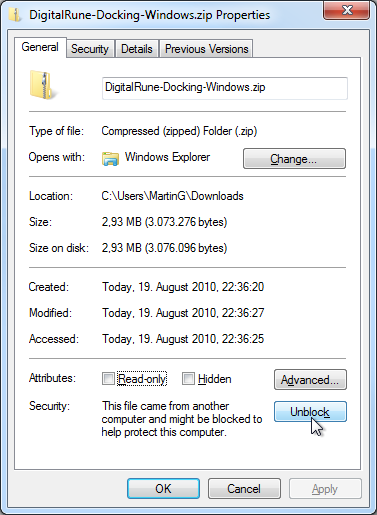 Screenshot: Unblocking a ZIP file.
Screenshot: Unblocking a ZIP file. - Close the Properties dialog by clicking OK.
After unblocking the ZIP file, simply extract the files to any folder:
- Right-click the ZIP file and select Extract All... from the context menu.