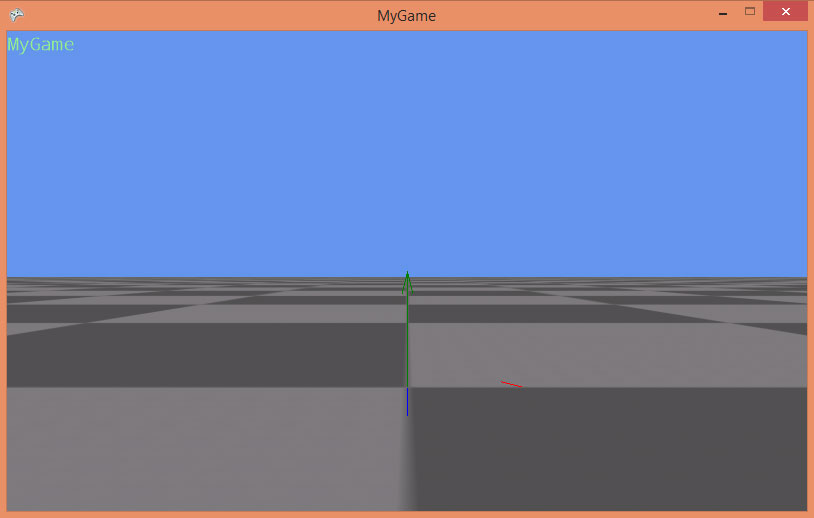| Step 8: Rendering models |
In this step we will render the previously added model.
Before we load the models, we need some code which can render these graphics objects.
Add following code to MyGraphicsScreen.cs:
… namespace MyGame { public class MyGraphicsScreen : GraphicsScreen { private MeshRenderer _meshRenderer; // NEW public DebugRenderer DebugRenderer { get; private set; } public CameraNode CameraNode { get; set; } public Scene Scene { get; private set; } // NEW public MyGraphicsScreen(IGraphicsService graphicsService) : base(graphicsService) { _meshRenderer = new MeshRenderer(); // NEW var spriteFont = graphicsService.Content.Load<SpriteFont>("SpriteFont1"); DebugRenderer = new DebugRenderer(graphicsService, spriteFont); Scene = new Scene(); // NEW } protected override void OnUpdate(TimeSpan deltaTime) { Scene.Update(deltaTime); // NEW } protected override void OnRender(RenderContext context) { var graphicsDevice = GraphicsService.GraphicsDevice; graphicsDevice.Clear(Color.CornflowerBlue); context.CameraNode = CameraNode; context.Scene = Scene; // NEW // Frustum Culling: Get all the scene nodes that intersect camera frustum. // NEW var query = Scene.Query<CameraFrustumQuery>(context.CameraNode, context); // NEW // Render opaque meshes. // NEW graphicsDevice.DepthStencilState = DepthStencilState.Default; // NEW graphicsDevice.RasterizerState = RasterizerState.CullCounterClockwise; // NEW graphicsDevice.BlendState = BlendState.Opaque; // NEW graphicsDevice.SamplerStates[0] = SamplerState.AnisotropicWrap; // NEW context.RenderPass = "Default"; // NEW _meshRenderer.Render(query.SceneNodes, context); // NEW context.RenderPass = null; // NEW DebugRenderer.Render(context); context.Scene = null; // NEW context.CameraNode = null; } } }
We have added a MeshRenderer and a Scene. A Scene manages SceneNodes in a structure called a scene graph. The scene is updated once per frame in MyGraphicsScreen.OnUpdate.
In OnRender we add the scene to the render context. Then we use the scene to perform a scene query. In this case, we ask the scene for all scene nodes which are visible from the current camera. Then we set render states for normal opaque drawing and use the mesh renderer to render all scene nodes, which were returend by the scene query.
Let's load a model in our game component and add it to the scene using a new game object GroundObject.cs:
using System; using DigitalRune.Game; using DigitalRune.Graphics.SceneGraph; using DigitalRune.Mathematics.Algebra; using Microsoft.Practices.ServiceLocation; using Microsoft.Xna.Framework; namespace MyGame { public class GroundObject : GameObject { private ModelNode _modelNode; protected override void OnLoad() { var game = ServiceLocator.Current.GetInstance<Game>(); var scene = ServiceLocator.Current.GetInstance<IScene>(); _modelNode = game.Content.Load<ModelNode>("Ground/Ground").Clone(); _modelNode.ScaleLocal = new Vector3F(0.5f); scene.Children.Add(_modelNode); } protected override void OnUnload() { _modelNode.Parent.Children.Remove(_modelNode); _modelNode.Dispose(false); _modelNode = null; } protected override void OnUpdate(TimeSpan deltaTime) { } } }
The model is loaded in OnLoad.
The ModelNode is a scene node. This node has one or more children which are MeshNodes. And MeshNodes are scene nodes which can be rendered by the MeshRenderer in the graphics screen.
When the ModelNode is loaded, it is immediately cloned:
_modelNode = game.Content.Load<ModelNode>("Ground/Ground").Clone();This is done because game.Content.Load will always return the same shared ModelNode instance. That means, everyone who loads the model gets the same shared instance. Since we change some properties of the model, like the scale, we create our own clone of the model before we modify it.
In OnUnload we remove the model node from its parent node (which is the scene) and dispose our clone of the model.
In MyGameComponent.cs we add the new GroundObject:
… using DigitalRune.Graphics.SceneGraph; using DigitalRune.ServiceLocation; … namespace MyGame { public class MyGameComponent : Microsoft.Xna.Framework.GameComponent { … public MyGameComponent(Game game) : base(game) { _inputService = ServiceLocator.Current.GetInstance<IInputService>(); _graphicsService = ServiceLocator.Current.GetInstance<IGraphicsService>(); _myGraphicsScreen = new MyGraphicsScreen(_graphicsService); _graphicsService.Screens.Add(_myGraphicsScreen); ((ServiceContainer)ServiceLocator.Current).Register(typeof(IScene), null, _myGraphicsScreen.Scene); // NEW var gameObjectService = ServiceLocator.Current.GetInstance<IGameObjectService>(); var cameraObject = new CameraObject(); _myGraphicsScreen.CameraNode = cameraObject.CameraNode; gameObjectService.Objects.Add(cameraObject); gameObjectService.Objects.Add(new GroundObject()); // NEW _myGraphicsScreen.DebugRenderer.DrawText("MyGame"); _myGraphicsScreen.DebugRenderer.DrawAxes(Pose.Identity, 1, false); } …
This code also adds the scene to the service container.
Run the game and…
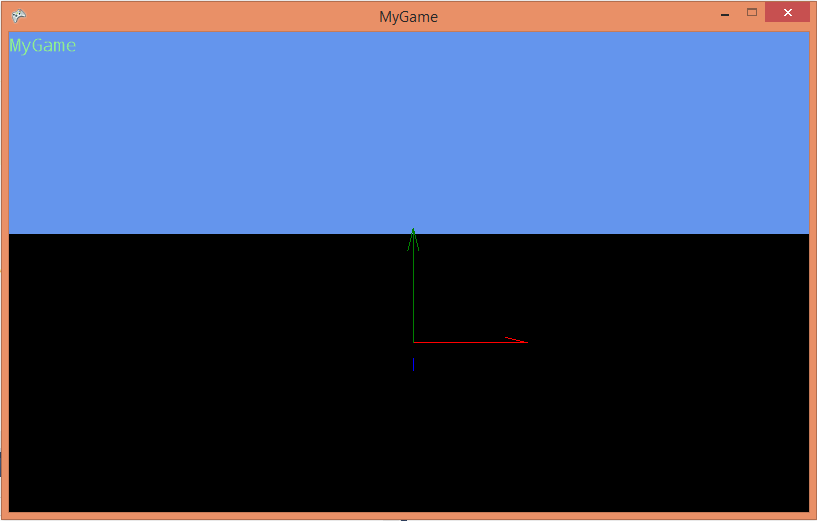
…the ground is there but black!?
The model is rendered in black because it is actually dark in the scene. We have not specified any lights yet.
The material of a model is only visible if a light shines onto it. Let's add a LightObject.cs, which adds some lights to the scene:
using System; using DigitalRune.Game; using DigitalRune.Geometry; using DigitalRune.Graphics; using DigitalRune.Graphics.SceneGraph; using DigitalRune.Mathematics.Algebra; using Microsoft.Practices.ServiceLocation; namespace MyGame { public class LightsObject : GameObject { private LightNode _ambientLightNode; private LightNode _sunlightNode; protected override void OnLoad() { var scene = ServiceLocator.Current.GetInstance<IScene>(); var ambientLight = new AmbientLight { Color = new Vector3F(0.45f, 0.45f, 0.5f), HdrScale = 0.1f, HemisphericAttenuation = 0.8f, }; _ambientLightNode = new LightNode(ambientLight); scene.Children.Add(_ambientLightNode); var sunlight = new DirectionalLight { Color = new Vector3F(1, 0.9607844f, 0.9078432f), HdrScale = 0.4f, }; _sunlightNode = new LightNode(sunlight) { PoseWorld = new Pose(QuaternionF.CreateRotationY(-1.4f) * QuaternionF.CreateRotationX(-0.6f)), Shadow = new CascadedShadow { PreferredSize = 1024, Prefer16Bit = true, } }; scene.Children.Add(_sunlightNode); } protected override void OnUnload() { _ambientLightNode.Parent.Children.Remove(_ambientLightNode); _ambientLightNode.Dispose(false); _ambientLightNode = null; _sunlightNode.Parent.Children.Remove(_sunlightNode); _sunlightNode.Dispose(false); _sunlightNode = null; } protected override void OnUpdate(TimeSpan deltaTime) { } } }
In MyGameComponent.cs:
… public MyGameComponent(Game game) : base(game) { … gameObjectService.Objects.Add(new GroundObject()); gameObjectService.Objects.Add(new LightsObject()); // NEW _myGraphicsScreen.DebugRenderer.DrawText("MyGame"); _myGraphicsScreen.DebugRenderer.DrawAxes(Pose.Identity, 1, false); } …
If the light shines onto a mesh, we can see its material: