| Step 1: Setup |
For developing .NET applications, you need to install:
To develop XNA-based games or applications you need to install:
The XNA/Windows Phone downloads are only required for XNA projects. They are not required anymore for MonoGame projects. |
This article assumes you are using Visual Studio 2010. If you want to use newer VS versions, see: Using XNA Game Studio with Visual Studio 2012 (or higher)
Windows Phone SDK packages contains important XNA updates. Even if you do not intend to develop for Windows Phone 7, you should still install these packages.
Troubleshooting
The installation of XNA Game Studio or Windows Phone SDK might fail on Windows 8 (or newer). For a workaround see:
The setup of the Windows Phone SDK 7.1.1 can fail if a newer version of the Microsoft Advertising SDK for Windows Phone is already installed on the system. In this case please follow these steps:
- Download the latest version of the Microsoft Advertising SDK for Windows Phone 8.
- Remove the previous installation by running the setup. (If the Ad SDK on the PC is older, install the latest version first, and then run the setup again to uninstall it.)
- Install the Windows Phone SDK 7.1.1.
- Re-install the latest version of the Microsoft Advertising SDK for Windows Phone.
- Download the DigitalRune Engine
-
Unblock downloaded ZIP file:
- Right-click the file and select Properties from the context menu.
-
In the Properties dialog select the General tab and click the Unblock button.
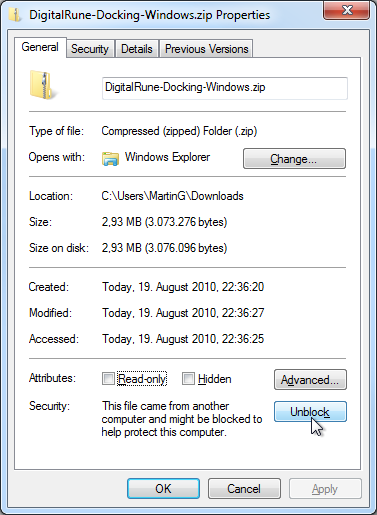
- Close the Properties dialog by clicking OK.
- After unblocking the ZIP file, simply extract the files to a folder of your choice: Right-click the ZIP file and select Extract All… from the context menu.